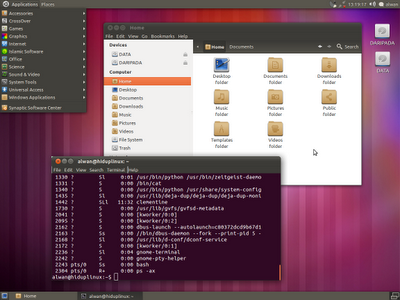 (Click at the picture to enlarge)
(Click at the picture to enlarge)Ubuntu 11.10 With Customized GNOME 3 Gnome Fallback Desktop,
Appears Almost Exactly Same As Gnome 2 Desktop (Minus System Menu)
Gnome 3, alongside its controversies, has redeemed itself at the first its release. Alongside gnome-shell, Gnome 3 project also brings fallback-session, a 2D desktop that very similar to the previous Gnome 2 interface, with several minus changes. I've installed and tried it in Ubuntu 11.10 Oneiric Ocelot by apt :
sudo apt-get install gnome-session-fallback
At the first look, I felt so familiar but annoyed with these things :
1. The top panel appears big and very ugly with size 30 pixels and unable to be resized into 24 pixels as in Gnome 2 desktop.
2. Top panel theme is not consistent at the applets each others. Looks so bad and crappy.
3. System menu gone. There are just Applications and Places menu.
4. Distributor logo officially hidden.
5. Removable media is not shown in the desktop.
To fix those minus changes, here are the steps :
1. I've posted the way to resize top panel size in GNOME 3 gnome-fallback desktop HERE.
2. We could use Solid Color instead of Background image theme to fix this problem. To do this, press Alt and right click, select Properties>Solid Color, set the transparency into 100 and pick the color into semi-black like the color of window border.
3. Apparently, System menu in GNOME 3 gnome-fallback is absolutely dropped by the developer. We have nothing to do (and we will always miss this pretty and usable menu).
4. I've posted the way to put or show back the distributor-logo in GNOME 3 gnome-fallback menu HERE.
5. To show removable media icons in the desktop, we have to install and use a tool called gnome-tweak-tool. It is installable through apt : sudo apt-get install gnome-tweak-tool.
After installation, run it by Alt+F2 and type : gnome-tweak-tool, or by accessing it in the menu Others>Advanced Settings.
In the gnome-tweak-tool, Select Desktop option in the sidebar, and check/turn on the option “Show Mounted Volumes on the Desktop”.
That's all, and now, we have our familiar Gnome 2 interface lives again and gives us efficient and productive desktop to use.
Long Live Linux ! Long Live Gnome Fallback ! :D
Comments