Distro hopping is a fun adventure. It's a pure joy you can only find in GNU/Linux world. It's a nature you want to escape from what I call 'comfort ecosystem'. You need to play, trying something new even for a few little differences.
For a long time I've been using Ubuntu family as my daily driver. The main reason is probably just same as any other Ubuntu user: it's reliable. You can't go wrong with Ubuntu. It works almost in any device, even for the newest one. It is the ultimate Linux distro you can rely on.
However, sometimes, you will feel bored. The temptation to flirt with other new distro is unbearable. There are a lot of hot new Linux distros waiting to try.
A Real Hidden Gem
I've known this distro for a quite long time. At first, it offered Trinity Desktop as the main desktop, which brings me the sweet memories about KDE3. It is simply fast, stable, almost without any issue, and it is based on Debian. I install it on my old machine and I love the excellent performance and simplicity.
However, I never use this distro as my main system until yesterday. I have an issue with my new machine. The Realtek Wifi card is becoming very slow with the Ubuntu 5.11.x Linux kernel. I've reinstalled the driver, trying some hacks, but still can't solve the issue.
Amazingly, I tried Q4OS 4.6 and everything works great. The Wifi card is working fine again. My life has been saved.
Installation
Q4OS 4.6 "Gemini" is based on Debian 11 'Bullseye". It uses Calamares installer which I don't find any difficulty to proceed. It seems Calamares is becoming standard modern Linux graphical installer. If you're used to Ubuntu's Ubiquity, Calamares is very similar. I think, Calamares is influenced by Ubiquity.
The Desktop
Q4OS 4.6 offers two main desktops: KDE Plasma 5 and Trinity (KDE3 fork). I choose the KDE Plasma 5 because it's now the right choice to fulfill your modern tasks.
Q4OS 4.6 comes with KDE Plasma 5.20.5, not the newest one. Also, it doesn't bring you fancy theme. Instead, it comes with a very simple vanilla KDE Plasma desktop that runs lightning fast.
Software
Q4OS 4.6 comes with a typical welcome screen you'll find in any modern Linux distro. There is also a Software Centre you can install additional apps with ease.
Performance
Q4OS 4.6 comes with Linux Kernel 5.10.46. Overall performance is simply excellent. I can't say much about it, don't find any single issue.
Conclusion
I don't want to exaggerate, but based from what I have experienced, Q4OS performs better than any Debian based distro currently exists. Q4OS deserves a lot more attention from Linux users. It is rock solid and reliable.

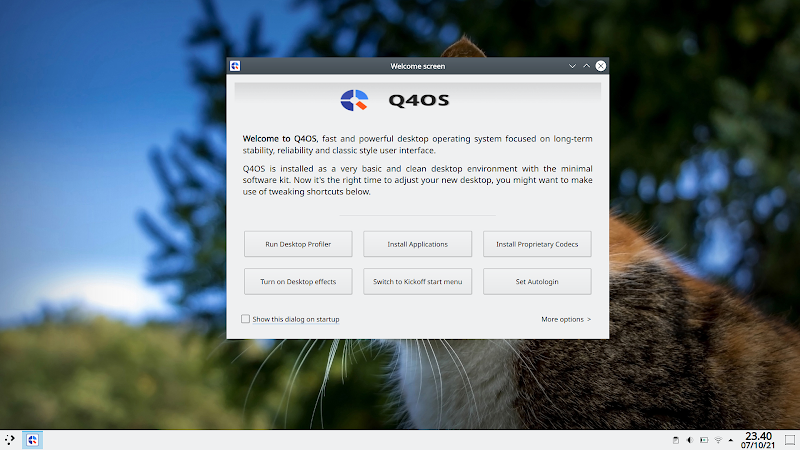
Comments
It's super fast, stable and based on debian.