Since Nautilus 3.6, the Connect To Server feature in Nautilus has been simplified and make it difficult to connect Linux desktop to an Windows share / FTP directories. But there are always another ways and choices in Linux world. All we need to easily connect our Linux desktop to a FTP / Windows share folders / directories is an app called Gigolo.
Installing
Gigolo is available in the Ubuntu / Debian official repo, just install it by apt :
sudo apt-get install gigolo
Step by Step
1. Click Connet
2. If you want to connect to a Samba network, select Windows share and enter the IP, the shared folder (or just leave it default), and the username.
3. Enter the password (if asked) and select the option Remember Forever so you don't have to enter the password again in the next time
4. The shared folder will appears, just click it
5. Go to the Nautilus file manager, and you will see the SMB / shared folder in the Nautilus :D
Installing
Gigolo is available in the Ubuntu / Debian official repo, just install it by apt :
sudo apt-get install gigolo
Step by Step
1. Click Connet
2. If you want to connect to a Samba network, select Windows share and enter the IP, the shared folder (or just leave it default), and the username.
3. Enter the password (if asked) and select the option Remember Forever so you don't have to enter the password again in the next time
4. The shared folder will appears, just click it
5. Go to the Nautilus file manager, and you will see the SMB / shared folder in the Nautilus :D




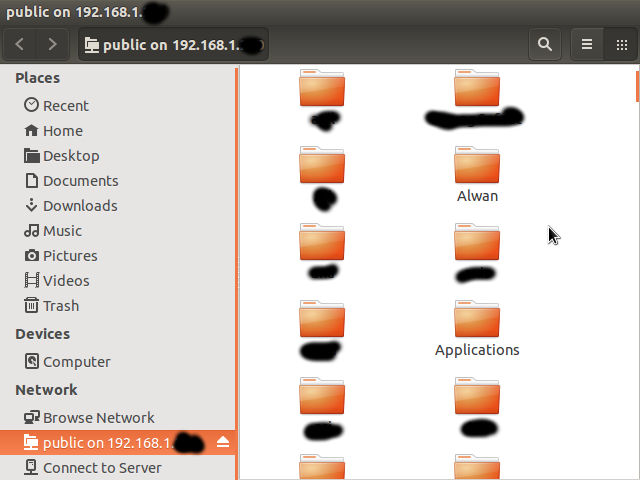
Comments