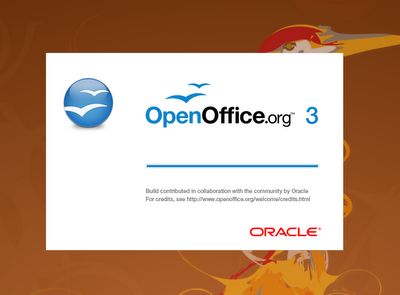
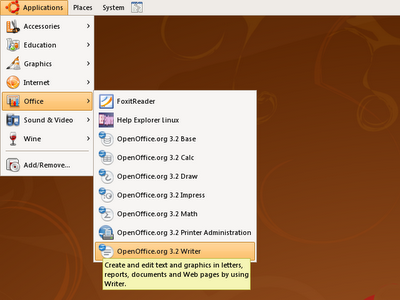
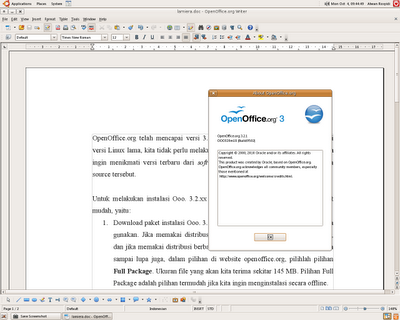
OpenOffice.org telah mencapai versi 3.2.xx. Bagi kita yang masih setia memakai versi Linux lama, kita tidak perlu melakukan upgrade sistem secara keseluruhan jika ingin menikmati versi terbaru dari software office suite terpopuler di dunia open source tersebut.
Untuk melakukan instalasi Ooo. 3.2.xx di sistem Linux lama kita, caranya sangat mudah, yaitu:
Download paket instalasi Ooo. 3.2.xx yang sesuai dengan distribusi yang kita gunakan. Jika memakai distribusi keluarga Debian, maka pilih paket DEB, dan jika memakai distribusi berbasis RPM, maka pilihlah paket RPM. Jangan sampai lupa juga, dalam pilihan di website openoffice.org, pilihlah pilihan Full Package. Ukuran file yang akan kita terima sekitar 145 MB. Pilihan Full Package adalah pilihan termudah jika kita ingin menginstalasi secara offline.
Ekstraksi paket instalasi dan letakan di /home atau di tempat lain yang kita suka.
Uninstall atau remove terlebih dahulu semua paket OpenOffice.org versi lama yang terinstal secara default bersama distribusi Linux yang kita gunakan.
Installasi secara masif paket OpenOffice.org 3.2.xx. Jika memakai distribusi berbasis debian maka gunakan perintah:
# dpkg -i *.deb (sebagai user root)
Dan jika memakai distribusi berbasis RPM, maka gunakan perintah:
# rpm -ivh *.rpm (sebagai user root)
Jangan lupa instalasi paket Desktop Integration yang ada di folder DEBS/desktop-integration atau di folder RPMS/desktop-integration. Paket ini berisi shortcut untuk menampilkan shortcut paket Ooo. 3.2.xx di menu.
Jalankan salahsatu paket Ooo. 3.2.xx, misal Ooo. Writer, lalu ikuti pengisian form awal. Salahsatu pilihan form yang mudah adalah pilihan 'transfer personal data'. Pilihan ini akan membaca konfigurasi dari Ooo. versi sebelumnya yang terinstalasi di sistem kita dan memakainya di Ooo. versi 3.2.xx yang baru saja kita instalasi.
Selamat menikmati!
Catatan teknis: sistem Linux yang saya pakai adalah distribusi Ubuntu Linux versi 8.04 LTS (Hardy Heron) yang dirilis pada bulan April 2008.
Comments