No Dodge Window
Ubuntu Linux 12.04 LTS has came. It is too late to make a review but
it's okay. Better too late than nothing, right? So lets go to the
point, what are new in this LTS relase.
As my experience, Ubuntu 12.04 comes with some great and minus things
:
- PAE kernel. This is is a feature to allow (32-bit) x86 processors to access a physical address space (including random access memory and memory mapped devices) larger than 4 gigabytes. For me, this new kernel surprisingly makes Ubuntu more responsive than ever.
- No more dodge window. Unity launcher, apparently has became popular launcher in Linux desktop. But, sadly, the best thing in this app, Dodge Window, is removed in the 12.04. If you used Ubuntu 11.04 and Ubuntu 11.10 with Unity, you will aware this. Dodge window is a cool feature that will hide itself when an app window is being maximized and will appears automaticaly when app window then being unmaximized. I don't know the reason, but based on Shuttleworth blog, it is pure a technical reason. (Lets pray this feature will be presented again in the future)
- Indicator Applet included as default in GNOME Session Fallback (Classic Mode). Indicator applet is a very cool applet and a part of the Ubuntu Ayatana project.
- Ubuntu Software Center now become lighter and finally I could use it as a replacement for gdebi (though gdebi is still better and fast).
- Nouveau driver works better. I could run Compiz perfect though I couldn't run Unity 3D and Gnome Shell :)
- Network Manager came with a small problem with Broadband connection. You have to go to System Settings and switch Broadband Connection on in every system rebooting to use it.
- There is a little incomapibilty issue with Faenza Icon Theme in GNOME Session Fallback.
Overall,
I felt satisfied by this Debian-Testing-Based release. My old CPU
runs faster. My old Nvidia GPU runs better and the new wallpaper look
pretty and profesional as before. This is the machine I used to test
:
CPU
: Intel Pentium 4 2,4 GHz CPU
Memory
: 2 GB DDR1
GPU
: Nvidia GeForce 5200 FX 128 MB
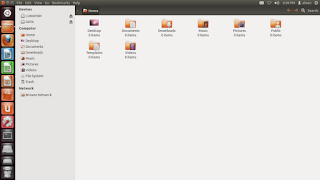
Comments