
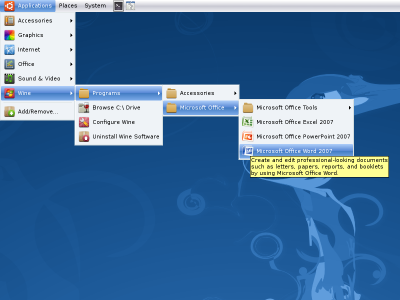
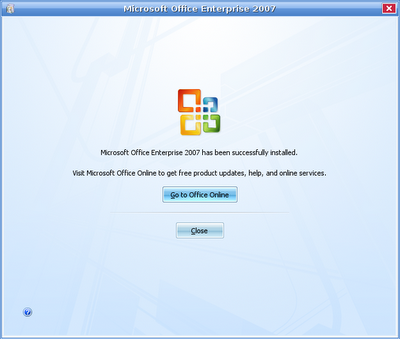
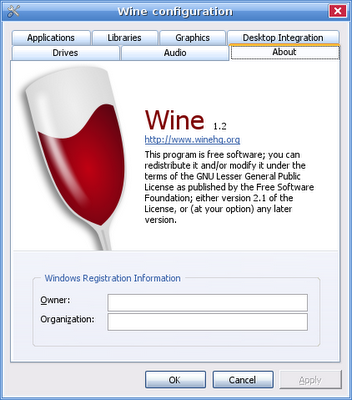
Ada perkembangan sangat bagus dari aplikasi emulator untuk menjalankan binari exe windows di Linux yaitu Wine. Wine adalah aplikasi yang menjadi 'jembatan' agar Linux dapat menjalankan binari executable EXE windows yang sangat terkenal. Wine sendiri adalah aplikasi open source yang dikembangkan untuk komunitas, sedangkan versi komersial dari Wine yang dikembangkan oleh CodeWeavers adalah CrossOver (versi Wine yang telah dimodifikasi dan ditambahi berbagai library agar siap digunakan oleh user untuk menginstalasi dan menjalankan program EXE windows di Linux dengan mudah).
Namun, seperti yang telah diketahui, tidak semua program windows dapat dijalankan dengan wine, atau dapat dijalankan dengan melakukan modifikasi yang rumit terhadap wine terlebih dahulu. Nah, salahsatu program Windows yang tidak dapat dijalankan Wine secara builtin tanpa modifikasi terlebih dahulu adalah Microsoft Office 2007. Solusi alternatif mudahnya, kita bisa menggunakan CrossOver Office atau CrossOver Professional untuk menginstalasi Microsoft Office 2007 dengan mudah.
Namun, ada berita gembira. Mulai Wine versi 1.2, kita bisa melakukan instalasi program Microsoft Office 2007 di Linux dengan sangat mudah. Langkah pertamanya adalah:
- Download paket installer Wine versi 1.2 ke atas sesuai distribusi yang kita gunakan di website Wine, atau untuk distribusi Ubuntu di Launchpad.
- Google dan cari lalu download paket MSXML3.MSI. Ini adalah paket Windows Installer yang dibutuhkan agar kita bisa menginstalasi Microsoft Office 2007.
- Setelah Wine 1.2 di instalasi di sistem Linux kita, instalasikan paket MSXML3.MSI yang telah kita download. Cara untuk menginstalasi paket MSXML3.MSI adalah dengan menggunakan pilihan di menu Wine>Uninstall Wine Software, lalu di jendela Uninstall Wine Software, pilih Install dan carilah paket MSXML3.MSI tersebut di mana kita telah meletakannya (misal di home).
- Setelah MSXML3.MSI selesai di instalasi di sistem Linux kita, langkah terakhir adalah menginstalasi Microsoft Office 2007 dengan mengeksekusi file Setup.exe dari installer Microsoft Office 2007 milik kita. Proses instalasinya sama seperti di Windows, tunggu beberapa saat hingga selesai.
- Sekarang kita telah memiliki program Microsoft Office 2007 di sistem Linux kita, yang bisa kita akses di menu Wine>Programs>Microsoft Office.
- Selamat mencoba!
*Catatan teknis: distribusi yang saya gunakan adalah Ubuntu 8.04 Hardy Heron. Bagi pengguna Ubuntu, cari installer wine terbaru yang sesuai versi Ubuntu yang anda gunakan di website Launchpad.
Comments