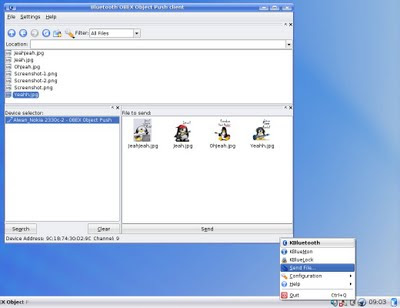
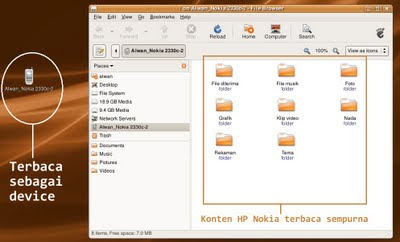
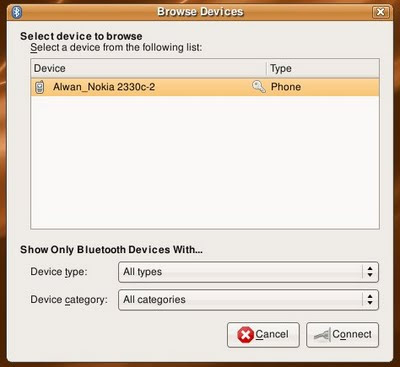
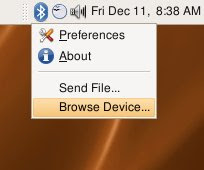
Dalam banyak hal, Linux adalah sebuah sistem operasi yang sangat modern. Apakah itu? Yaitu dalam hal deteksi hardware. Baru-baru ini saya membeli handphone Nokia 2330 Classic yang ternyata memiliki koneksi Bluetooth. Maka saya pun langsung mencoba meng-koneksikan handphone tersebut ke desktop Ubuntu 8.04, dan ternyata sangat lancar, tanpa perlu menginstalasi driver apapun. Device bluetooth yang saya gunakan adalah USB Bluetooth Class 1, yang di Linux terbaca sebagai Bus 003 Device 004: ID 1caa:0001.
Langkah untuk mengaktifasinya sangat mudah. Tancapkan USB Bluetooth, pastikan service Bluetooth Manager diaktifkan, kemudian restart sistem atau restart desktop GNOME (logout). Aktifkan Bluetooth di HP, dan klik kanan pada icon bluetooth di panel atas kanan GNOME, kemudian Browse Device, dan pilih Connect. Akan ada notifikasi di layar HP bahwa desktop Ubuntu meminta hubungan, kemudian masukan password terserah kita (123, 1234, 1111, 222, apapun). Setelah password di masukan, sekarang desktop Ubuntu yang akan meminta password, masukkan password yang kita tulis di HP. Jadilah sekarang HP Nokia terhubung dengan desktop Ubuntu 8.04 dengan sempurna. Di desktop, HP kita akan terbaca seperti semacam device removable media, dan semua folder konten HP kita akan terbaca seperti pada sebuah drive USB Flashdisk.
Untuk mengirim file dari komputer ke HP, tinggal klik kanan pada icon bluetooth di panel GNOME dan pilih Send File, kemudian pilih satu file, dan pilih device kita, kemudian Connect. Untuk mengirim file dari HP ke komputer lebih mudah lagi, karena kita tinggal mengcopy dari content folder HP yang terbaca seperti halnya drive USB Flashdisk.
Bagi kita yang masih memakai KDE 3.5x, fasilitas pengiriman file dari komputer ke HP dengan OBEX lebih praktis, karena bisa mengirim banyak file sekaligus. Caranya pun sangat mudah. Setelah HP kita terbaca di Konqueror seperti halnya Flashdisk, kita tinggal klik kanan pada icon bluetooth yang ada di panel KDE sebelah kanan bawah, dan pilih Send Files. Pada jendela pengiriman file, drag-lah beberapa file sekaligus ke kolom pengiriman, dan klik Send. Jadilah kita mengirim beberapa file sekaligus dari komputer ke HP.
Selamat ber-Linux ! ^^
Comments